Outlook 2010 introduces a nice feature. When you add a full access permission to a user for a mailbox (Recipient Configuration/Mailbox right click on specific user),
then this mailbox will be visible automatically in Outlook (not instantly, but at least after Outlook restart and waiting for few seconds).
But when you remove the Full Access permission using Exchange Management Console, strangely two commands are issued:
- First command removes the permission and
- Second one adds the DENY permission.
It wouldn’t be a problem, but Outlook still shows the extra mailbox and doesn’t allow to remove it. The solution is to remove this permission using Exchange Management Shell:
Remove-MailboxPermission user1 -User user2 -AccessRights FullAccess
Where user1 is the extra mailbox displayed in your Outlook (for example a room mailbox) and user2 is your mailbox. After closing and opening the Outlook (or waiting several minutes/hours without closing) the extra mailbox will disappear.




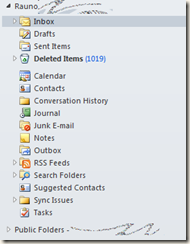
I find it useful also to use those two commands in conjunction. First one is for adding user Full right and second one for removing the right:
ReplyDeleteAdd-MailboxPermission user1 -User user2 -AccessRights FullAccess
Remove-MailboxPermission user1 -User user2 -AccessRights FullAccess