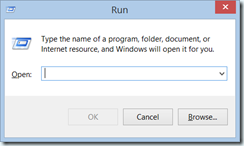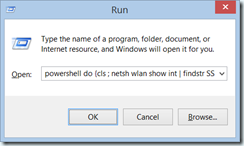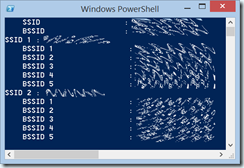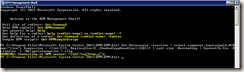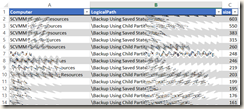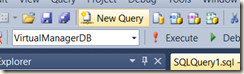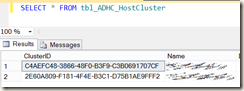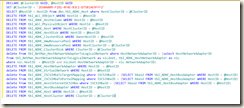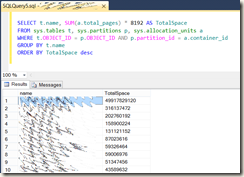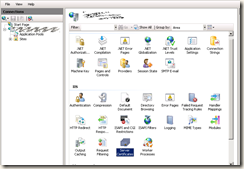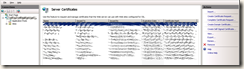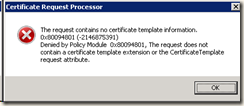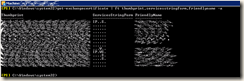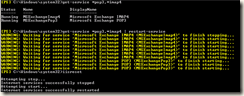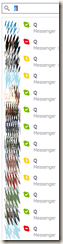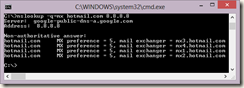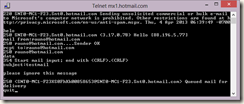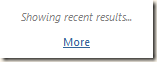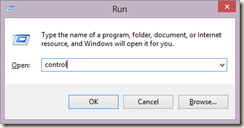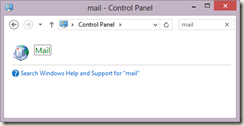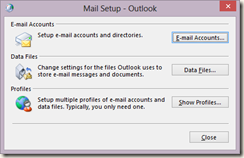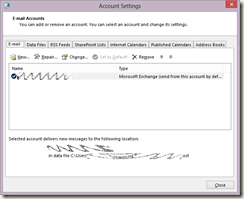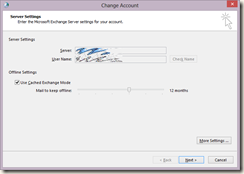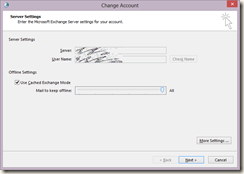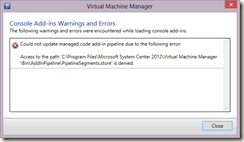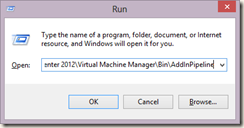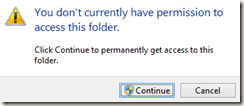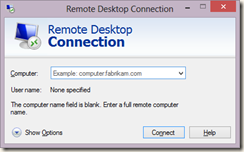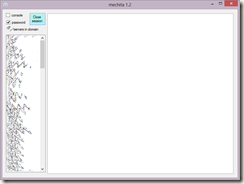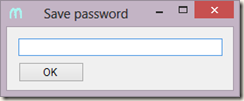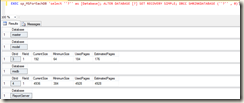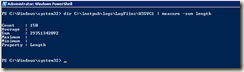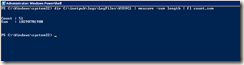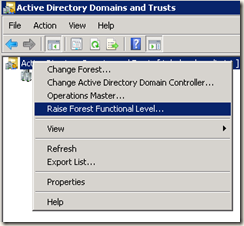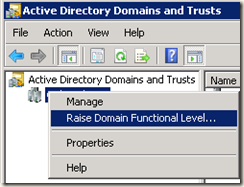If you cannot remove cluster object using Virtual Machine Manager GUI or shell, then you need to connect to VMM database using SQL Server Management Studio:
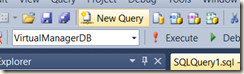
Click the New Query button and remember to choose your VMM database name from the drop-down list (in my case VirtualManagerDB).
First take a look at your cluster objects with the command
SELECT * FROM tbl_ADHC_HostCluster
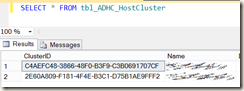
In my case the second row contains the cluster I want to delete from VMM database. Then you should put your ID to the following code (second row):
DECLARE @ClusterID GUID, @HostID GUID
SET @ClusterID = '2E60A809-F181-4F4E-B3C1-D75B1AE9FFF2'
SELECT @HostID = HostID from dbo.tbl_ADHC_Host where HostClusterID = @ClusterID
DELETE FROM tbl_WLC_VObject WHERE HostId = @HostID
DELETE FROM tbl_ADHC_HostVolume WHERE HostID = @HostID
DELETE FROM tbl_WLC_PhysicalObject WHERE HostId = @HostID
DELETE FROM tbl_ADHC_Host WHERE HostClusterID = @HostID
DELETE FROM tbl_ADHC_HostDisk WHERE HostID = @HostID
DELETE FROM tbl_ADHC_ClusterDisk WHERE OwnerHostID = @HostID
DELETE FROM tbl_ADHC_VmwResourcePool WHERE HostID = @HostID
DELETE FROM tbl_ADHC_VmwResourcePool WHERE HostClusterID = @ClusterID
DELETE FROM tbl_ADHC_ClusterDisk WHERE ClusterID = @ClusterID
delete from tbl_NetMan_HostNetworkAdapterToLogicalNetwork where HostNetworkAdapterID = (select HostNetworkAdapterID
from tbl_NetMan_HostNetworkAdapterToLogicalNetwork as nic2net, tbl_ADHC_HostNetworkAdapter as nic
where nic.HostID = @HostID and nic2net.HostNetworkAdapterID = nic.NetworkAdapterID)
DELETE FROM tbl_ADHC_HostNetworkAdapter WHERE HostID = @HostID
delete FROM tbl_ADHC_VirtualNetwork WHERE HostID = @HostID
delete from tbl_ADHC_ISCSIHbaToTargetMapping where ISCSIHbaID = (SELECT hbaid FROM tbl_ADHC_HostBusAdapter WHERE HostID = @HostID)
delete from tbl_ADHC_ISCSIHbaToPortalMapping where ISCSIHbaID = (SELECT hbaid FROM tbl_ADHC_HostBusAdapter WHERE HostID = @HostID)
delete from tbl_ADHC_HostInternetSCSIHba where ISCSIHbaID = (SELECT hbaid FROM tbl_ADHC_HostBusAdapter WHERE HostID = @HostID)
delete FROM tbl_ADHC_HostBusAdapter WHERE HostID = @HostID
delete FROM tbl_NetMan_InstalledVirtualSwitchExtension WHERE HostID = @HostID
DELETE FROM tbl_ADHC_Host WHERE HostID = @HostID
DELETE FROM tbl_ADHC_HostCluster WHERE ClusterID = @ClusterID
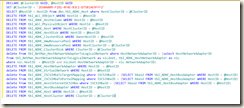
After running this script your cluster should be removed from VMM.
--- Updated 18.04.2017
To remove a stuck host object only (without the cluster) I narrowed down the commands to this (just replace the yellow hostname):
DECLARE @HostID GUID
SELECT @HostID = HostID FROM dbo.tbl_ADHC_Host where ComputerName = 'host.domain.local'
DELETE FROM tbl_WLC_VObject WHERE HostId = @HostID
DELETE FROM tbl_WLC_PhysicalObject WHERE HostId = @HostID
DELETE FROM tbl_ADHC_HostVolume WHERE HostID = @HostID
DELETE FROM tbl_ADHC_HostDisk WHERE HostID = @HostID
DELETE FROM tbl_ADHC_ClusterDisk WHERE OwnerHostID = @HostID
DELETE FROM tbl_ADHC_VmwResourcePool WHERE HostID = @HostID
delete from tbl_NetMan_HostNetworkAdapterToLogicalNetwork where HostNetworkAdapterID = (select HostNetworkAdapterID
from tbl_NetMan_HostNetworkAdapterToLogicalNetwork as nic2net, tbl_ADHC_HostNetworkAdapter as nic
where nic.HostID = @HostID and nic2net.HostNetworkAdapterID = nic.NetworkAdapterID)
DELETE FROM tbl_ADHC_HostNetworkAdapter WHERE HostID = @HostID
delete FROM tbl_ADHC_VirtualNetwork WHERE HostID = @HostID
delete from tbl_ADHC_ISCSIHbaToTargetMapping where ISCSIHbaID = (SELECT hbaid FROM tbl_ADHC_HostBusAdapter WHERE HostID = @HostID)
delete from tbl_ADHC_ISCSIHbaToPortalMapping where ISCSIHbaID = (SELECT hbaid FROM tbl_ADHC_HostBusAdapter WHERE HostID = @HostID)
delete from tbl_ADHC_HostInternetSCSIHba where ISCSIHbaID = (SELECT hbaid FROM tbl_ADHC_HostBusAdapter WHERE HostID = @HostID)
delete FROM tbl_ADHC_HostBusAdapter WHERE HostID = @HostID
delete FROM tbl_NetMan_InstalledVirtualSwitchExtension WHERE HostID = @HostID
delete FROM tbl_ADHC_HostToProcessorCompatibilityVectorMapping WHERE HostID = @HostID
DELETE FROM tbl_ADHC_Host WHERE HostID = @HostID
After running the commands I was able to normally remove the host object right in VMM console.
--- Updated 06.05.2022
Powershell version:
$srv = 'sqlservername'
$vmhost = 'fqdn.of.host.to.be.deleted'
Import-Module SQLPS -PSSession (New-PSSession $srv)
$query = "SELECT HostID FROM dbo.tbl_ADHC_Host WHERE ComputerName = '$vmhost'"
$HostID = (Invoke-Sqlcmd $query -ServerInstance talvmmsql2 -Database VirtualManagerDB).HostID.Guid
$query = "DELETE FROM tbl_WLC_VObject WHERE HostId = '$HostID'"
Invoke-Sqlcmd $query -ServerInstance talvmmsql2 -Database VirtualManagerDB
$query = "DELETE FROM tbl_WLC_PhysicalObject WHERE HostId = '$HostID'"
Invoke-Sqlcmd $query -ServerInstance talvmmsql2 -Database VirtualManagerDB
$query = "DELETE FROM tbl_ADHC_HostVolume WHERE HostId = '$HostID'"
Invoke-Sqlcmd $query -ServerInstance talvmmsql2 -Database VirtualManagerDB
$query = "DELETE FROM tbl_ADHC_HostDisk WHERE HostId = '$HostID'"
Invoke-Sqlcmd $query -ServerInstance talvmmsql2 -Database VirtualManagerDB
$query = "DELETE FROM tbl_ADHC_ClusterDisk WHERE OwnerHostID = '$HostID'"
Invoke-Sqlcmd $query -ServerInstance talvmmsql2 -Database VirtualManagerDB
$query = "DELETE FROM tbl_ADHC_VmwResourcePool WHERE HostId = '$HostID'"
Invoke-Sqlcmd $query -ServerInstance talvmmsql2 -Database VirtualManagerDB
$query = "
SELECT
HostNetworkAdapterID
FROM
tbl_NetMan_HostNetworkAdapterToLogicalNetwork AS nic2net,
tbl_ADHC_HostNetworkAdapter AS nic
WHERE
nic.HostID = '$HostID'
AND nic2net.HostNetworkAdapterID = nic.NetworkAdapterID
"
$nics = (Invoke-Sqlcmd $query -ServerInstance talvmmsql2 -Database VirtualManagerDB).HostNetworkAdapterID.Guid
foreach ($nic in $nics) {
$query = "DELETE FROM tbl_NetMan_HostNetworkAdapterToLogicalNetwork WHERE HostNetworkAdapterID = '$nic'"
Invoke-Sqlcmd $query -ServerInstance talvmmsql2 -Database VirtualManagerDB
}
$query = "DELETE FROM tbl_ADHC_HostNetworkAdapter WHERE HostId = '$HostID'"
Invoke-Sqlcmd $query -ServerInstance talvmmsql2 -Database VirtualManagerDB
$query = "DELETE FROM tbl_ADHC_VirtualNetwork WHERE HostId = '$HostID'"
Invoke-Sqlcmd $query -ServerInstance talvmmsql2 -Database VirtualManagerDB
$query = "SELECT hbaid FROM tbl_ADHC_HostBusAdapter WHERE HostID = '$HostID'"
$hbaids = (Invoke-Sqlcmd $query -ServerInstance talvmmsql2 -Database VirtualManagerDB).hbaid.Guid
foreach ($hbaid in $hbaids) {
$query = "DELETE FROM tbl_ADHC_ISCSIHbaToTargetMapping WHERE ISCSIHbaID = '$hbaid'"
Invoke-Sqlcmd $query -ServerInstance talvmmsql2 -Database VirtualManagerDB
$query = "DELETE FROM tbl_ADHC_ISCSIHbaToPortalMapping WHERE ISCSIHbaID = '$hbaid'"
Invoke-Sqlcmd $query -ServerInstance talvmmsql2 -Database VirtualManagerDB
$query = "DELETE FROM tbl_ADHC_HostInternetSCSIHba WHERE ISCSIHbaID = '$hbaid'"
Invoke-Sqlcmd $query -ServerInstance talvmmsql2 -Database VirtualManagerDB
}
$query = "DELETE FROM tbl_ADHC_HostBusAdapter WHERE HostId = '$HostID'"
Invoke-Sqlcmd $query -ServerInstance talvmmsql2 -Database VirtualManagerDB
$query = "DELETE FROM tbl_NetMan_InstalledVirtualSwitchExtension WHERE HostId = '$HostID'"
Invoke-Sqlcmd $query -ServerInstance talvmmsql2 -Database VirtualManagerDB
$query = "DELETE FROM tbl_ADHC_HostToProcessorCompatibilityVectorMapping WHERE HostId = '$HostID'"
Invoke-Sqlcmd $query -ServerInstance talvmmsql2 -Database VirtualManagerDB
$query = "DELETE FROM tbl_ADHC_Host WHERE HostId = '$HostID'"
Invoke-Sqlcmd $query -ServerInstance talvmmsql2 -Database VirtualManagerDB