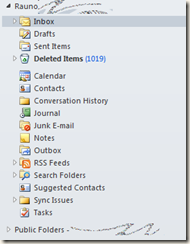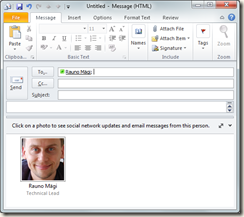To make users more happy, you can upload pictures to Active Directory, to be shown in Outlook (it’s stored on thumbnailphoto attribute on users and distribution lists):
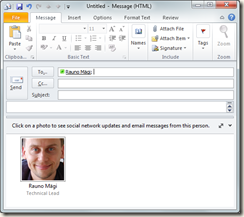
A nice tool for this is Exclaimer Outlook Photos (http://bit.ly/Mg4efT). But a problem is, that this software uses by default PNG format for uploading photos. You should change this to JPG, so you won’t run into problems when using photos later with SharePoint.

To analyze pictures already uploaded (to see, whether its JPEG/JPG or PNG), you can run a little PowerShell command on your domain controller:
get-aduser -LDAPFilter "(thumbnailphoto=*)" -Properties thumbnailphoto | ft name,thumbnailphoto
This will list all user objects having thumbnailphoto present. When thumbnailphoto starts with 255, it’s probably JPG. 137 in the beginning of thumbnailphoto is probably PNG file.
Also groups can have pictures, although they are not visible everywhere in Outlook, but when an e-mail is being viewed, the picture is present (as the first picture in this post). For groups listing the command is as follows:
get-adgroup -LDAPFilter "(thumbnailphoto=*)" -Properties thumbnailphoto | ft name,thumbnailphoto
Dynamic distribution lists don’t have thumbnailphoto attribute in AD schema, so try to minimize using those lists.