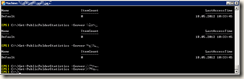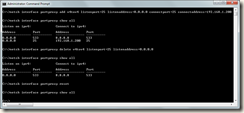If you want to decommission an public folder database (in Exchange you can have one PF database per server), then you must move replicas to another database:
C:\Program Files\Microsoft\Exchange Server\V14\Scripts\MoveAllReplicas.ps1 -Server oldserver -NewServer newserver
Where oldserver is the server where is the database to be freed and newserver is the server where public folders should be located.
With those command you can see, where each folder needs to be replicated:
Get-PublicFolder -recurse | ft name,replicas
Get-PublicFolder -recurse \non_ipm_subtree | ft name, replicas
To speed up replication, you can use Exchange Public Folder Management Console (found on Exchange Management Console Toolbox):
This updates hierarchy information on connected public folder server (to change the focus to another server, you can use “connect to server…” option).
To update a particular public folder (the right click must be done on right pane, not on the tree):
To check replication status, you can use this command:
Get-PublicFolderStatistics –Server oldserver
After the replicas are gone, you can remove the database. If a folder is stuck, you must wait several hours or even days. If this doesn’t help, you can export the public folder to PST file and delete the folder. Then create a new folder and import the content.