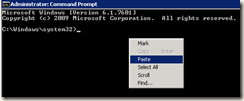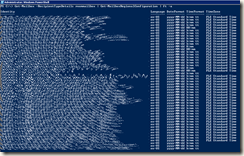If you need to restart a Windows Server, you have a lot of options:
- Use PowerShell cmdlet Restart-Computer.
- Use Sysinternals tool psshutdown.exe (downloadable from http://live.sysinternals.com/psshutdown.exe, sometimes it’s available also with UNC \\live.sysinternals.com\tools\psshutdown.exe, you need to start webclient service using net start webclient in administrative command prompt)
- Use the shutdown.exe already in Windows installation.
- Or just use graphical interface :)
For instant reboot you can use all of them (for example PowerShell’s Restart-Computer with no parameters reboots local computer instantly).
To schedule a reboot, I suggest psshutdown.exe (shutdown.exe is a strip down version of psshutdown.exe, with less parameters). To shut down the server @22:22 (22 minutes past 10pm) use this command:
psshutdown -f -r -t 22:22
The 13:38:00 in the picture doesn’t mean the reboot time, which is 22:22:00. It mean’s that after 13 hours and 38 minutes the server will reboot.
If you need to abort the countdown, use psshutdown –a